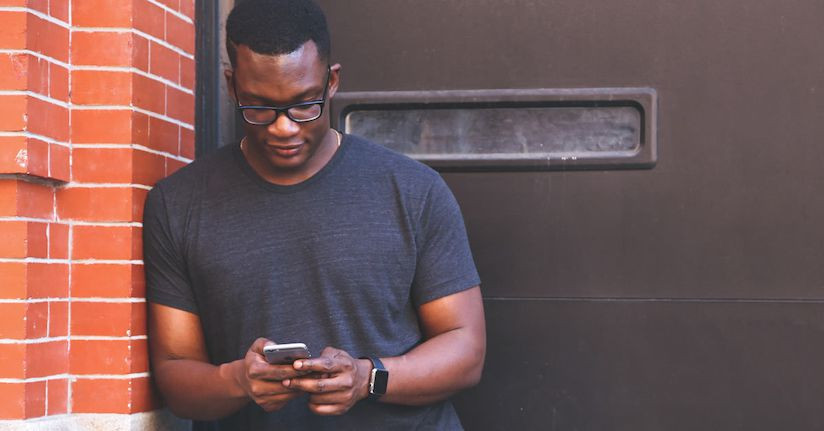12 Smartphone Hacks to Stay Headache and Migraine Free on Mobile
We stare at our smartphone screens...a lot. Whether we rely on them for information, professional tasks, or to communicate with friends and family, they have become an integral part of our daily lives. But for a person who experiences a migraine attack or headache from light sensitivity, the smartphone can be filled with light and motion triggers. Research1 has validated that too much screen time can be problematic for people with migraine, both with aura and without. So how can you reduce the likelihood of a headache, migraine or other negative effects of cell phone usage? Here are a few simple tips.
1. Activate blue light filter in the settings
Most smartphones have added features to counteract the harm of blue light, which can bring on migraine attacks, lead to eyestrain, and disrupt sleep patterns. You can usually access these features in the Display Settings (look for ‘Night Shift’ in iPhone). F.lux—a blue light filter app—is available for Android devices as well. Although there is no evidence that it filters enough blue light to be truly effective, a screen with warmer color temperature may at least help you get a better night’s rest.

Blue light filter options are generally found in your smartphone display settings
2. Play with the brightness settings
Generally speaking, dimming the brightness of your smartphone screen will not necessarily improve symptoms of migraine, but in certain situations it may be advantageous. For instance, when your surrounding environment is very dark, reducing the brightness level of your phone can minimize the intense visual contrast provided by the light of your display. We recommend playing around with the different settings to see what creates the most comfortable viewing experience.

Making this change is relatively simple too: most devices allow you to swipe down on the home screen (or even in locked mode) to reveal a slider for the brightness of the display. At minimum, you should be able to access this feature in your main smartphone settings.
3. Increase the size of your on-screen text
Increasing font size is a simple yet effective trick to make content on the screen easier to read. This can help reduce the likelihood of eyestrain, which can be a trigger for migraine attacks.
For the iPhone:
- Tap the Settings icon
- Click "General" from the menu
- Select "Accessibility"➜ Larger Text
- Choose your desired font size (you can also toggle the button "Larger Accessibility Sizes" if you need additional sizing options)
For the Samsung Galaxy
- Open the Settings app
- Choose "Display" from the menu
- Select "Screen Zoom and Font"
- Adjust the font to the desired size
- Tap "Apply" to retain your chosen settings
4. Disable automatic screen rotation
If sudden motion can bring about an attack, you may want to prevent the screen from automatically rotating when you tilt the phone. Samsung, iPhone and Android devices all allow users to disable this feature in the settings. *Hint: An easy shortcut is to swipe up or down (depending on your device) and tap the screen rotation icon.
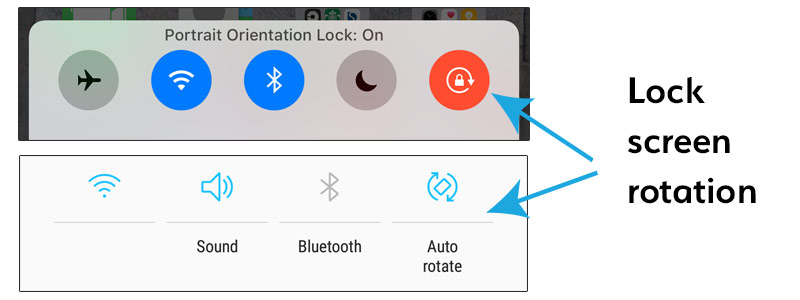
5. “Reduce motion” (iPhone)
As smartphone displays have become sharper and more sophisticated, so too have some their visual dynamics and motion effects. In an effort to downplay some of these features for people who have migraine, vertigo, or other conditions that are exacerbated by motion, many manufacturers have allowed users to turn them off. Reduce motion in your iPhone settings will change quick zooms into soft fades, minimize bouncing app icons, and eliminate the motion effects of the background (known as “parallax”).
This video illustrates how to activate the "reduce motion" feature on the iPhone
6. Use a simplistic wallpaper image
It may seem obvious, but having a busy photo or a design with striped patterns for your phone’s wallpaper or background can increase the visual clutter on your display—especially when you layer app icons of varying color and designs on top of it. Try changing your background screen to a minimalist photo or even a single color or soft gradient wallpaper to enhance the contrast with the other elements on the screen and make everything a little easier to read.
7. Congregate apps in folders on a single screen
Many of us have installed a lot of apps on our phones, but did you know you can group them into folders? By adding them to folders, you may be able to fit them on one screen which will reduce the amount of motion and swiping necessary. And bonus, it will help keep you organized.
8. Disable ‘autoplay’ on social media
Fortunately, Facebook and Twitter both allow you to disable one of the more controversial settings in social media: autoplay. This can help prevent any bright or flashing images from automatically playing as you scroll past them on these social channels.
Facebook makes it easy for you to deactivate it by going to:
Settings > Account Settings > Videos and Photos
On Twitter, simply navigate to:
Settings and Privacy > Data Usage > Video Autoplay
Instagram has yet to allow user control over how videos play—boomerang videos with their repetitive motion can be especially unpleasant—but we hope it is available soon.
9. Utilize voice search and text-to-speech capabilities
One of the more recent innovations of mobile devices relates to voice search and related functionality. By tapping into some of these functions, you can reduce your screen time significantly and avoid some of the harmful light or movement triggers we have described above. It can also be especially effective if you are in the middle of a migraine attack but you need to accomplish basic tasks such as send a text message.
 Google’s mobile search app allows users to speak a question after tapping the microphone icon in the search bar and receives a voice response before ultimately returning search results. Siri (Apple iPhone), Bixby (Samsung Galaxy S8) and others are virtual voice assistants that can also perform automated functions via your mobile device. In addition, most smartphones can voice notifications, such as incoming text messages, emails and web page content. These features will vary based on the brand and can be set up in the general settings.
Google’s mobile search app allows users to speak a question after tapping the microphone icon in the search bar and receives a voice response before ultimately returning search results. Siri (Apple iPhone), Bixby (Samsung Galaxy S8) and others are virtual voice assistants that can also perform automated functions via your mobile device. In addition, most smartphones can voice notifications, such as incoming text messages, emails and web page content. These features will vary based on the brand and can be set up in the general settings.
Also, did you know you can “voice” text? Most devices allow you to dictate messages as a text (or anytime you would otherwise use the touch keyboard) by selecting the microphone icon on the keyboard.
This shows you how to utilize speech-to-text capabilities on your smartphone
10. Mute sounds for notifications
If you are sensitive to sound, you may want to consider muting any sounds associated with notifications. This can help you avoid disruptive and loud sounds that might trigger an attack. Instead, you can use vibrations to alert you (unless of course you also experience allodynia, or sensitivity to touch).

11. Anti glare screen covers
There can sometimes be nothing worse then getting the sharp, bright reflection of light off a screen, especially when it is completely unexpected. Although we do not have any personal experience with the products, many protective screen covers advertise as able to minimize harsh glare and reduce smudges and fingerprints—both of which can amplify light reflection and glare if left unaddressed. At minimum, keeping the display clean and free of dirt and other dust particles will help cut down on these problems as well.
12. Don’t forget to wear your glasses
A common mistake for many is to not wear their prescription glasses while spending a lengthy amount of time on their device. This can lead to eyestrain and difficulty focusing, which can lead to a migraine attack. *Another tip: Holding the phone a little further back, such as 18 to 24 inches from your face can also help with this issue. We also recommend precision tinted light sensitivity glasses (such as TheraSpecs) that remove the wavelengths of light that cause the most pain for migraine and headache patients; they also generally reduce the flashing, flickering and abrupt visual motions of many smartphone displays.

These are just a few suggestions to help with migraine-related issues caused by your mobile device. We encourage you test these and others yourself to determine which ones are most effective for you. And if you have any tips that we may have missed, feel free to add your comments below!
References:
1 Montagni I, Guichard E, Carpenet C, Tzourio C, Kurth T. Screen time exposure and reporting of headaches in young adults: A cross-sectional study. Cephalalgia. 2015 Dec 2. pii: 0333102415620286. [Epub ahead of print]

TheraSpecs® Glasses for Light Sensitivity
Find the glasses that fit your needs and lifestyle, and stay protected from screens, fluorescents, unwanted blue light, sunlight, flashing lights, and more.
Shop Now